Play Android Game on PC Using GenyMotion
While a lesser known Android emulator, GenyMotion is very popular in the Android Dev Community, for the performance it offers. This doesn’t mean you need to be and Android developer to take advantage of GenyMotion, it doesn’t take too long to set it up.
- Head over to the GenyMotion website (GenyMotion.com)
- Sign up for an Account and verify it.
- Once verified, Sign in
- Now go to Downloads page (GenyMotion.com/download)
- Make sure, you don’t click on Get GenyMotion without VirtualBox
- Once downloaded, follow the installation procedure which is pretty standard
- Once GenyMotion is installed, Run it
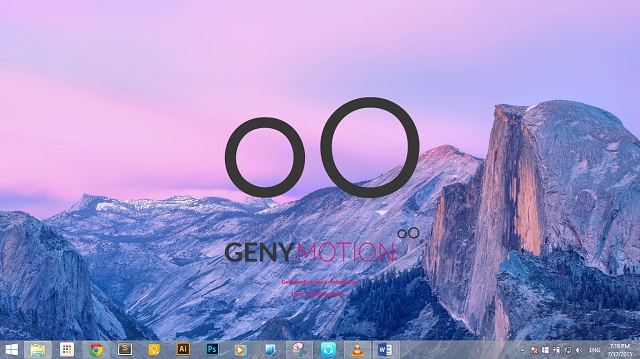
- Sign In Using your GenyMotion Account
- Click on + to add an Android Device
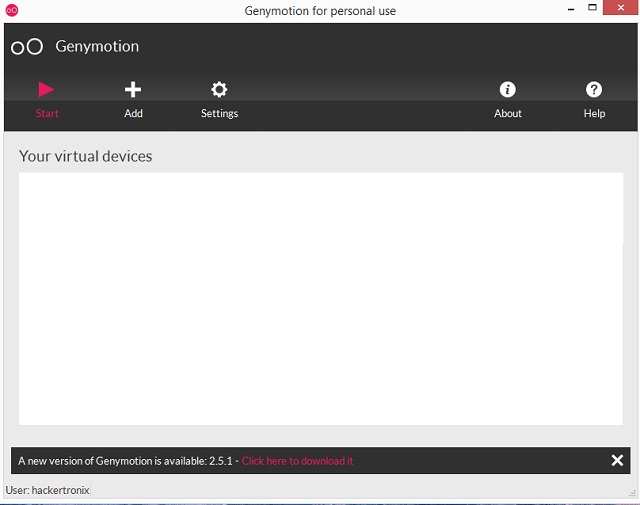
- Download a version of your choice (In this case I chose a Nexus 9 )
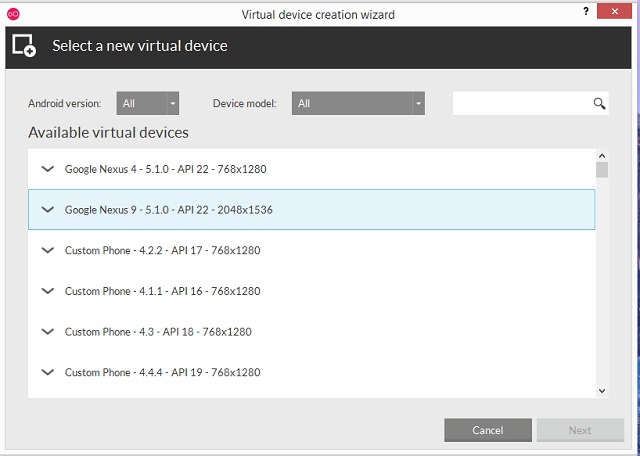
- Once successfully downloaded and deployed, you will find it under your virtual devices list
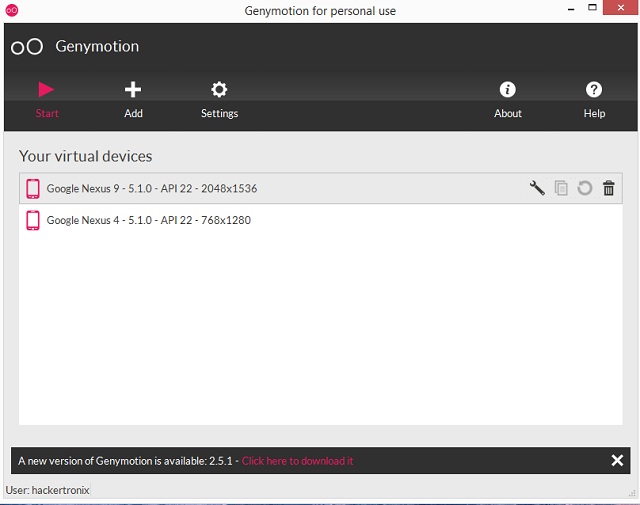
- Select it and click on the Play button
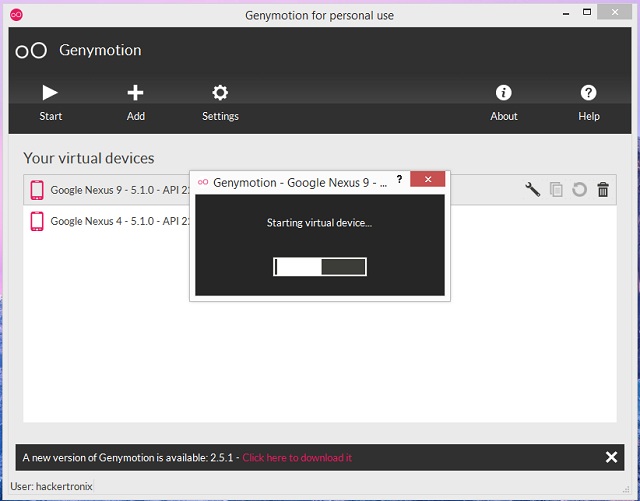
- Wait for your device to boot.
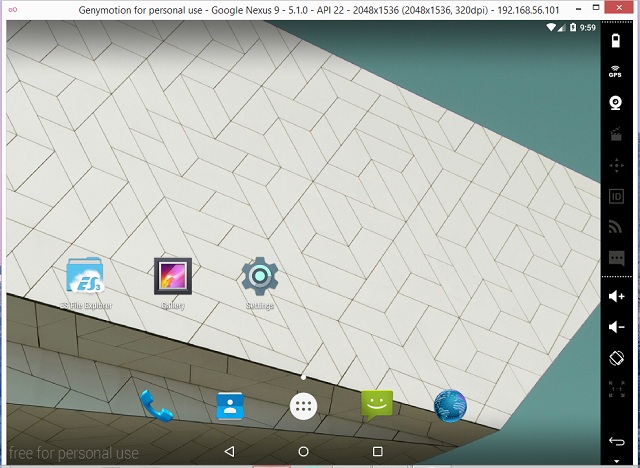
- Once the device is running, use windows explorer to browse to the location which has you Android app
- Drag and drop the .apk file on to the GenyMotion window.
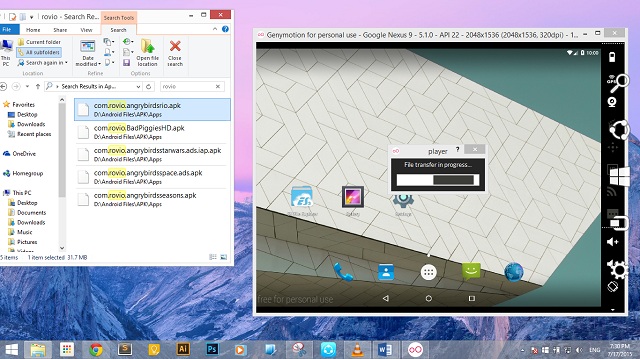
- You will see a ‘file transfer in progress’ prompt
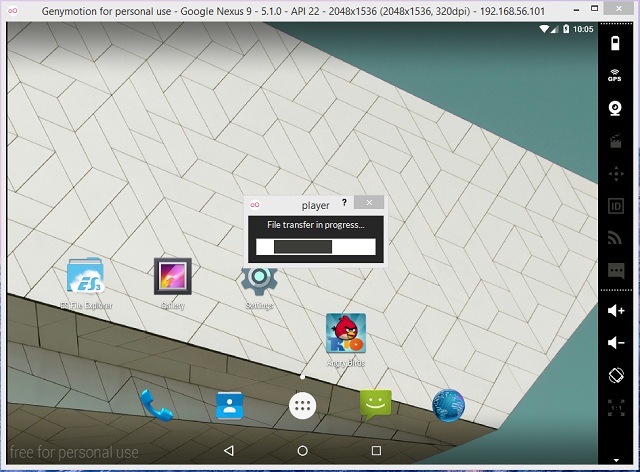
- Once the game has been transferred, it will automatically run
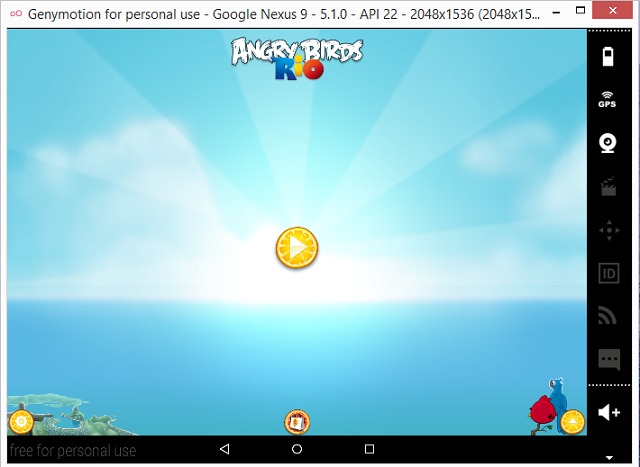
- And now you can play your favorite game at the comfort of your PC
Genymotion is compatible with following platforms:
- Windows: Windows Vista, Windows 7, 8, 8.1
- Mac: Mac OS X 10.8 (64 bit) or newer
- Linux: Ubuntu 12.04 (32/64 bit) or newer, or Debian 7 (64 bit) or newer
Comments
Post a Comment