SAMSUNG
GALAXY S8
TIPS AND TRICKS
How to use Smart select and make GIFs
Authored by:
The Samsung Galaxy S8 is the latest flagship device to be released by the South Korean manufacturer, and as it's only a few months old, so you're probably not expecting to have any issues with it - at least not yet. We're doing our bit to ensure that you can get the most out of your new smartphone, so what better way is there than to provide you with a few tips and tricks for your new Galaxy S8? We've added some new tips on the Galaxy S8's Smart select function, including how to create your own GIFs.
Turn on "Smart select"
One of the best and least known features which has made its way onto the Galaxy S8 is one which managed to survive the fiery demise of the Note 7: the Smart select feature. This enables the edge of the S8's panels to function as an extra home screen, which is ready for launch as soon as you swipe along the side of your device. The Edge panels on the S8 include app shortcuts, tasks shortcuts, and a contact panel - and all of this is there by default.
To activate Smart select, go to Settings > Display > Edge screen > Edge panels and then tap on "Smart select."
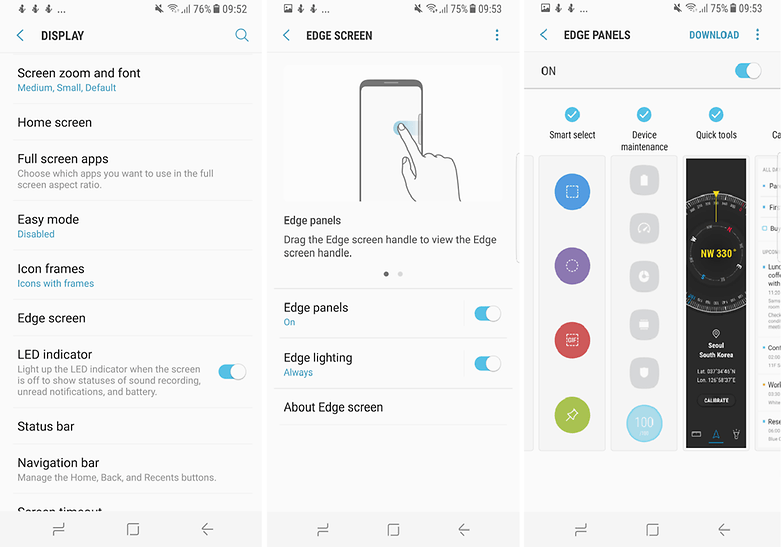
Use "Smart select" to create GIFs
Another nifty function you get with Smart select is the ability to create GIFs. Step one in this process is, naturally, to find a video you actually want to use as a GIF. Just for the sake of examples, YouTube is always a good place to start searching for an appropriate clip. After you've located your clip of choice, follow these easy steps.
- Swipe the edge of the S8 to open up the Smart select features app tray and select "Animation."
- Make a box around the video you want to capture by moving the edges of its corners.
- Select ‘Record’ while the video is playing and the tool will capture the video.
- Play your video clip and then select ‘Capture.’
As the video is being recorded, a timer and file size indicator allows to you view both how large your file is as well as the length of the clip. After this, you'll be able to find your GIF in the Google Photos app, which will enable you make that GIF go viral, as from here you can share it on a variety of social media platforms.
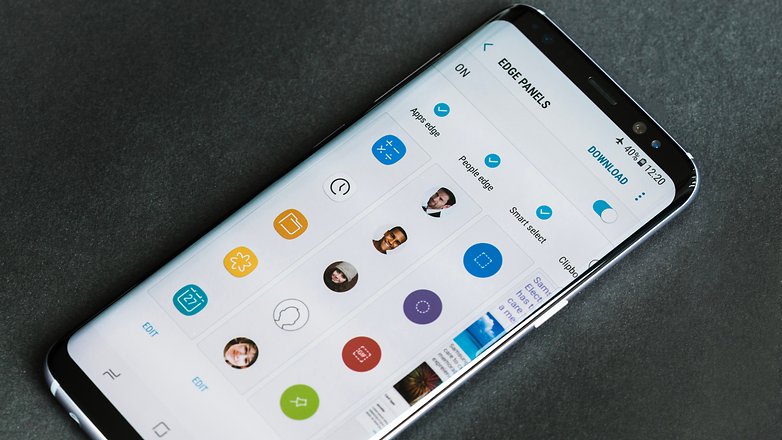
Disable "Always On"
Taking an occasional look at your phone to check the time is convenient, but it also drains your battery. You can easily resolve this by disabling the "Always On Display" mode. Just go to Settings > Lock screen and security > Always On Display, then slide the toggle to turn the function off.
Once this is done, the screen will stay off when your smartphone is locked. No need to worry though, if you do find yourself needing to check the time, just press the home button.
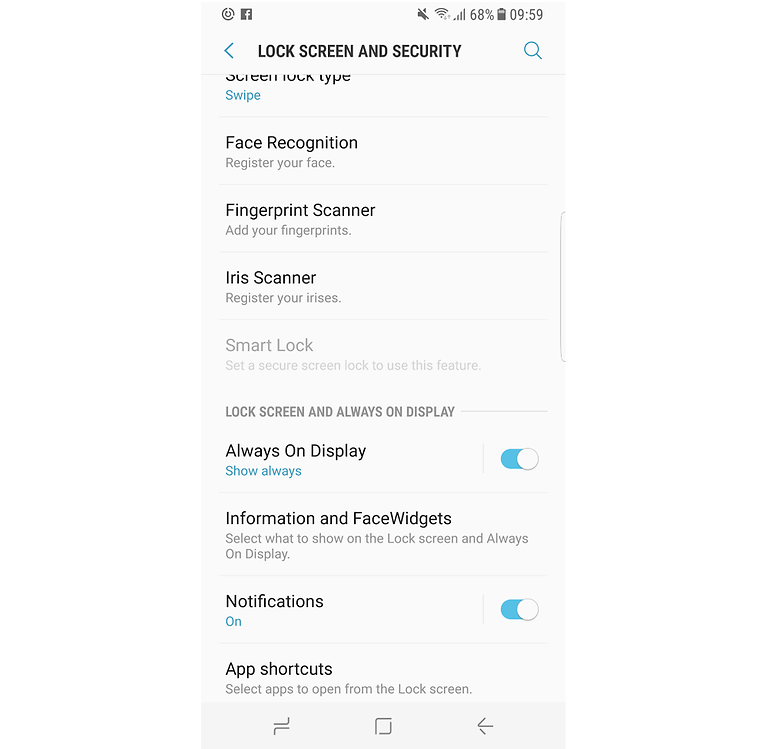
As we should all know by now, one sure fire way of saving your battery is taking control of your screen's brightness.
Open the quick settings, then tap the small arrow next to the brightness slider. Then just toggle the auto-adjust button to the disable the function.
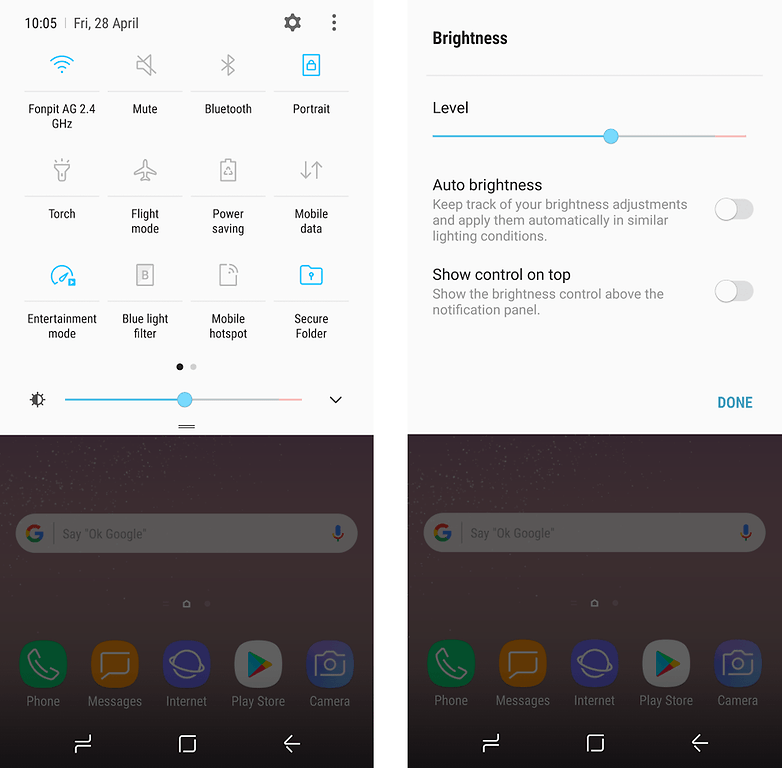
Limiting how long your display stays on is another tried and true method of increasing battery life. The default timeout setting for the S8 is set to 15 seconds. You can leave it there or, if you must, go up to 30 seconds. Any longer than that and you're wasting battery.
You can adjust the timeout settings for your S8 in Settings > Display > Screen timeout.
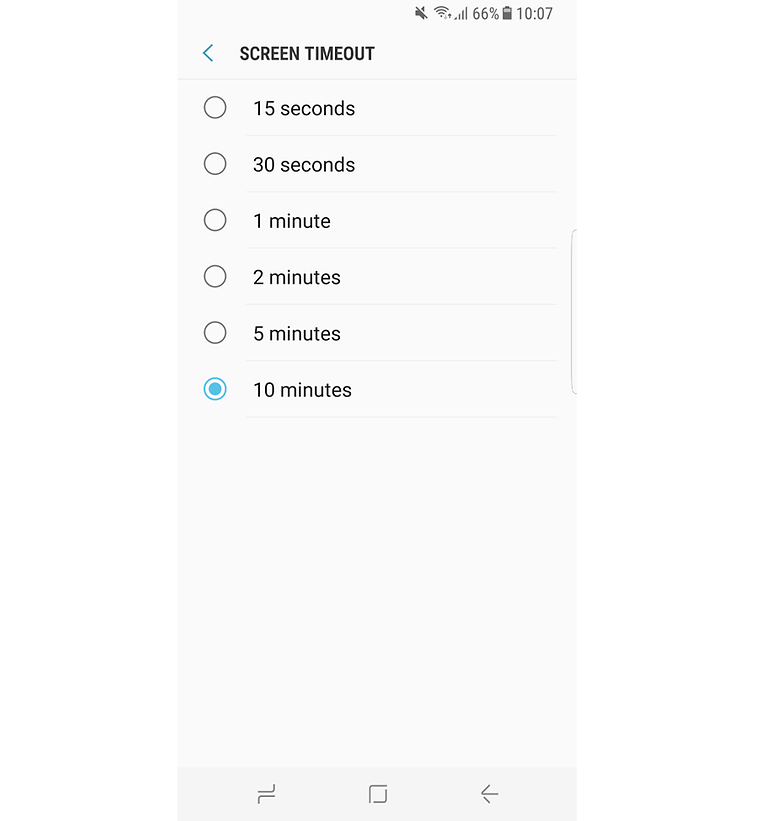
You don't need Entertainment mode all the time
As soon as the Galaxy S8 comes out of the box, the screen resolution is already set to Full-HD. If you use a lower resolution it will be less of a drain on your battery, so everyone is a winner - all except those who want to use every single pixel that is packed into their S8.
But ask yourself this: do you really, really need that high-resolution WQHD+ display to just send a few WhatsApp messages? You don't, do you? For normal use, just leave the display setting at FHD. This way you can save the high-performance entertainment mode for more important things like gaming or a session of Netflix and chill.
You can then go back to a less battery hungry mode at any time by using the same method to turn off the entertainment mode.
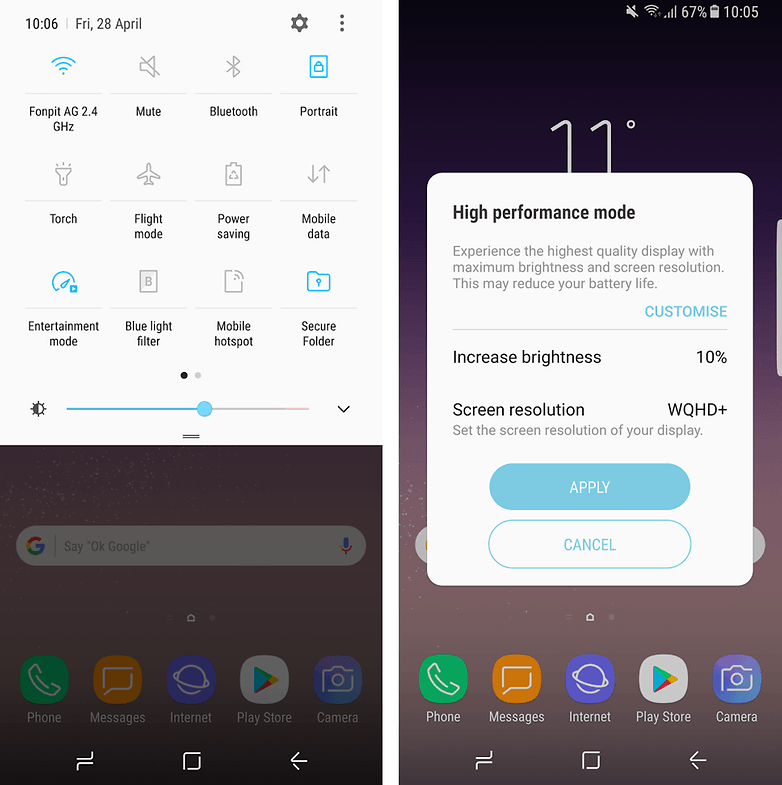
Send your apps to sleep
With the release of the Galaxy S8, Samsung has introduced a nifty new function to help users improve their chances of avoiding battery issues. You now have the option to manually put your apps to sleep.
Once an app is "asleep" it won't run in the background, and any push notifications will be paused. When you go to use the app it will wake up, and so after this you will once again receive notifications and updates.
To send an app to sleep, long-press on an app icon until a settings menu opens. Select "Sleep", and when the second window opens, tap "OK."
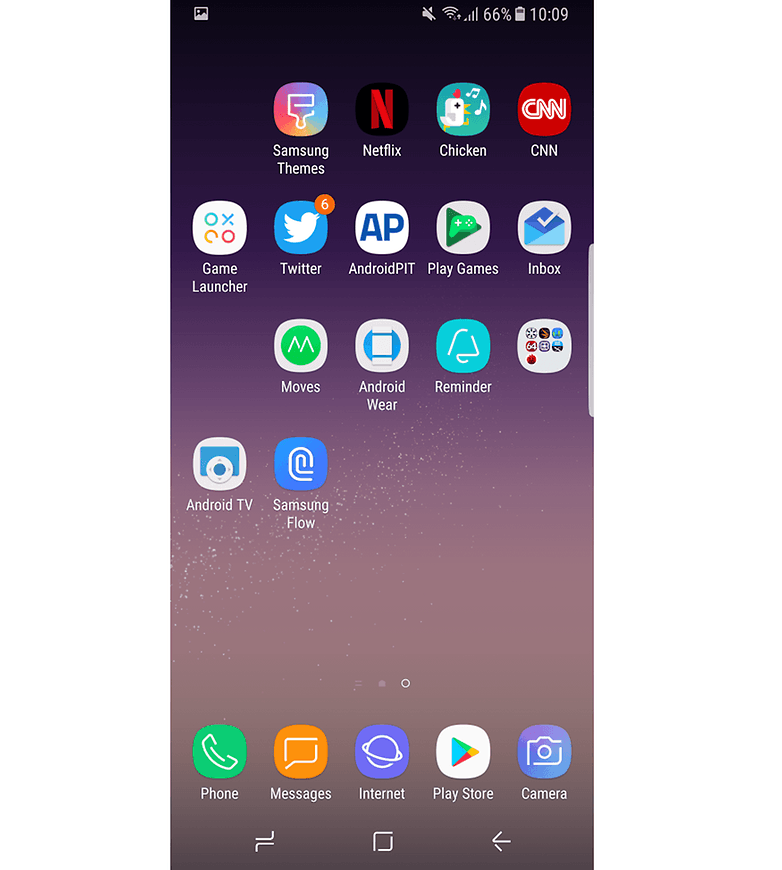
Have you recently invested in a Samsung Galaxy S8? What tips and tricks have you discovered that help you get more out of your new device? Let us know in the comments below.
Could anyone guide me where to buy samsung galaxy s8 for cheapest in India , heard that the price has crashed in last few days?
ReplyDelete